Plan your next road trip (or complicated shopping excursion) in Apple Maps.
How to Create a Custom Map Guide in Apple Maps (2023)
Apple Maps Guides let you plan your next adventure!
Whether you’re planning a cross-country road trip or an eventful day with a loved one, creating your own personal Apple Maps Guide is a great way to ensure a good time. An Apple Maps Guide is a feature in the Maps app that allows you to create a list of places you'd like to go, sort of like having a personal handheld travel guide.
How to Create a Map on Apple Maps
Now, let's go over how to create a map on Apple Maps:
- Open the Maps app
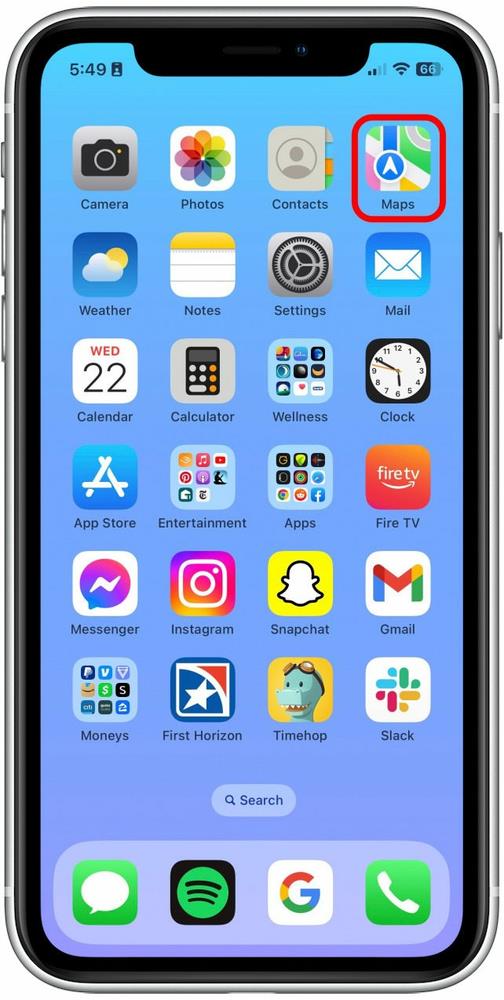
Swipe up on the gray card that appears under the map view.
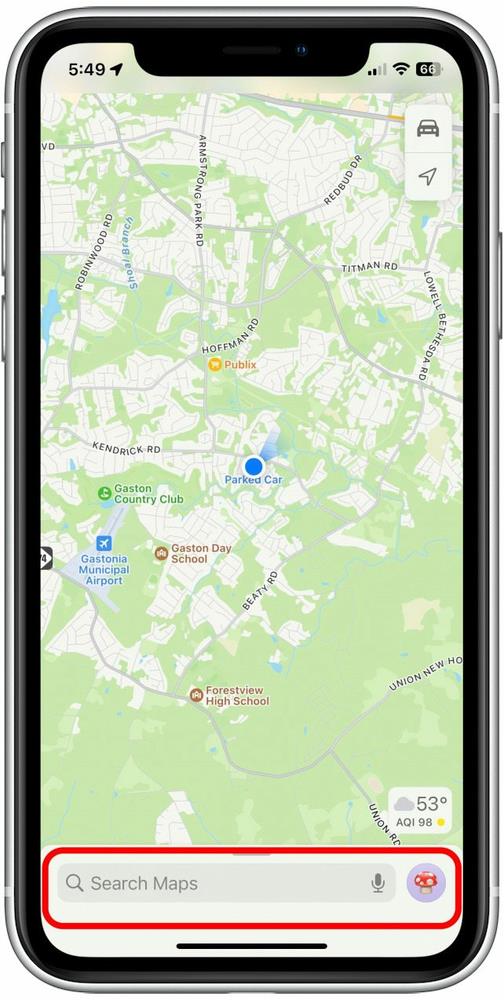
If it’s your first guide, tap New Guide.
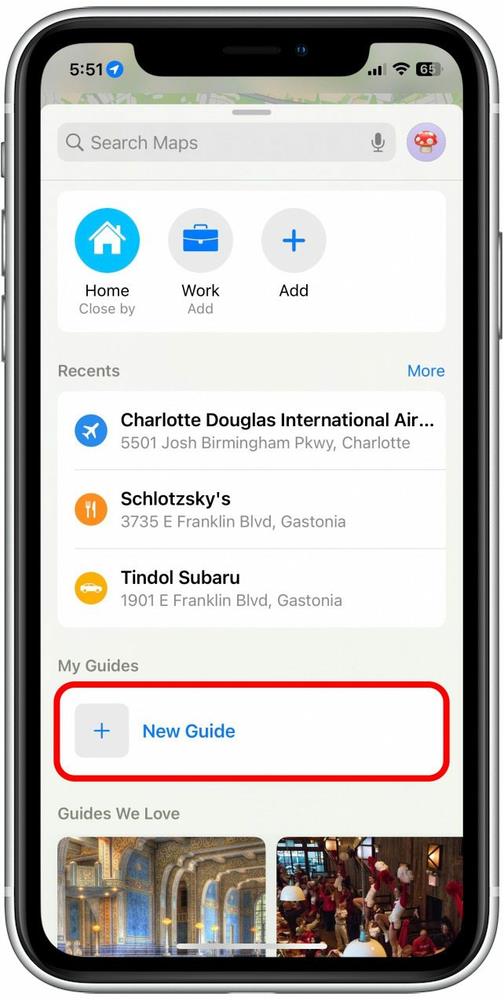
Enter a title for your guide and tap Create.
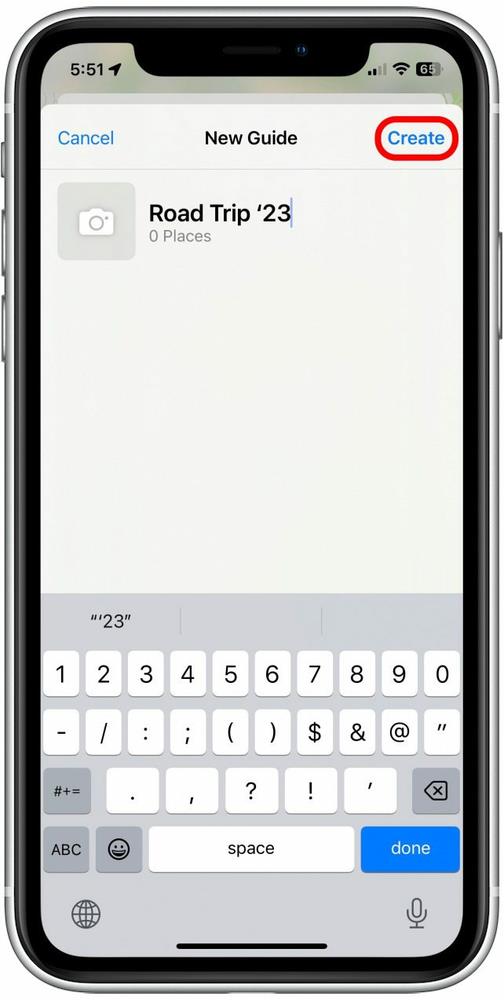
It may take you out of the guide. If so, tap the guide you just created again.
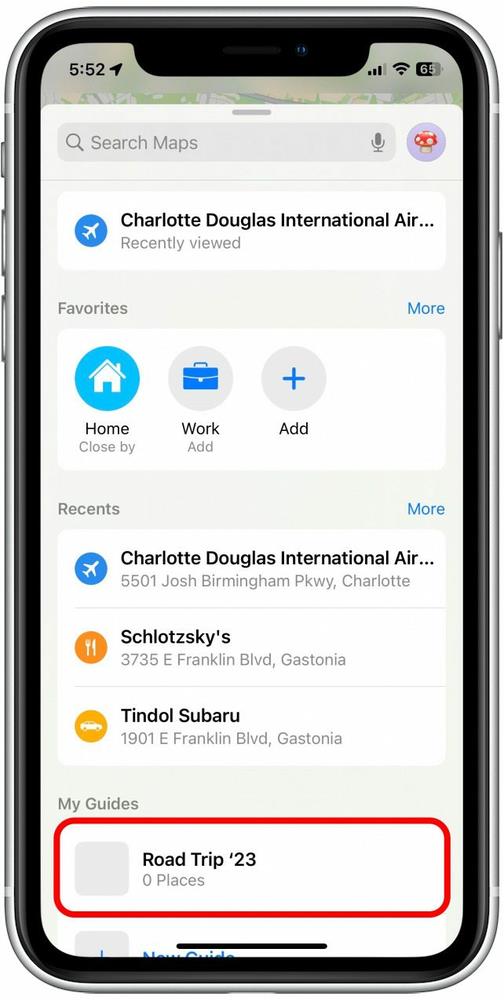
To begin adding locations to your guide, tap Add a Place.
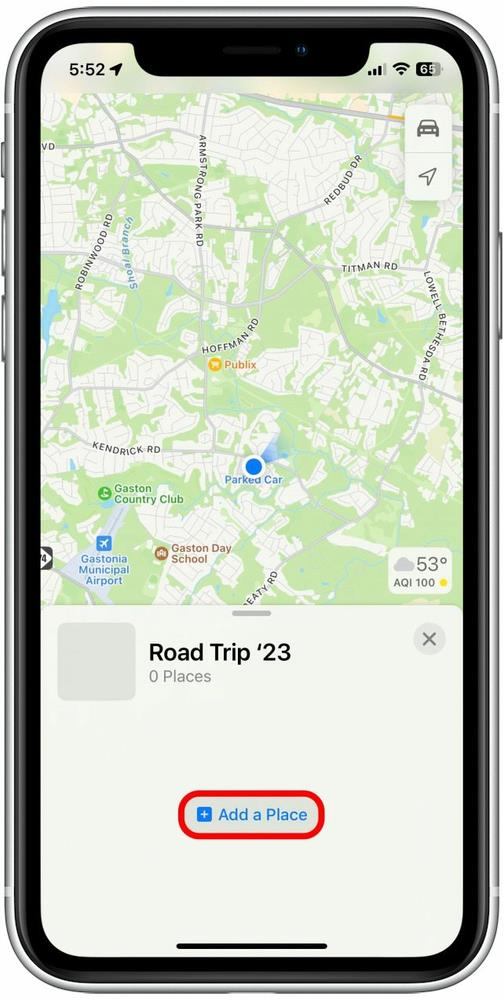
Enter your desired location into the search bar. Tap the blue plus sign next to the location you want to save.
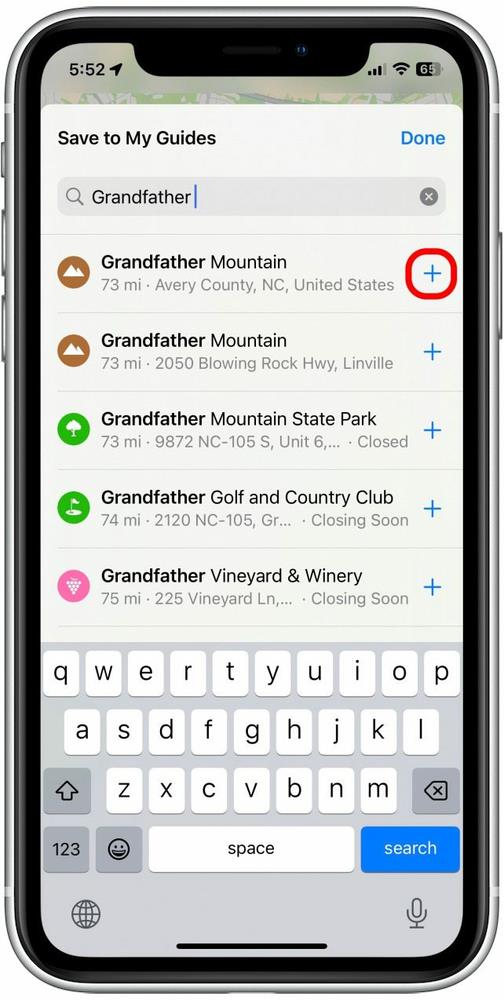
It may ask you to name the location. Choose a name that you will be able to remember and identify. If you don't see this screen, you can simply go to the next step.
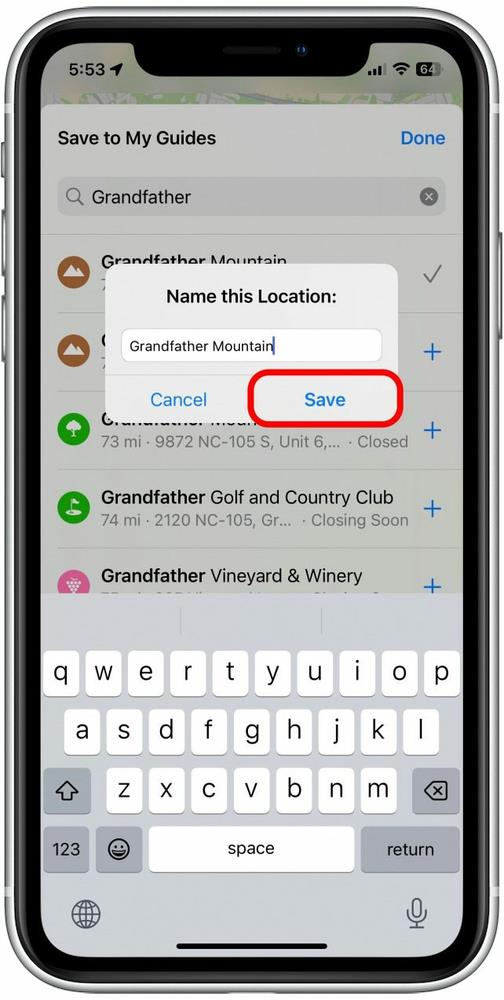
Tap “X” to return to the map.
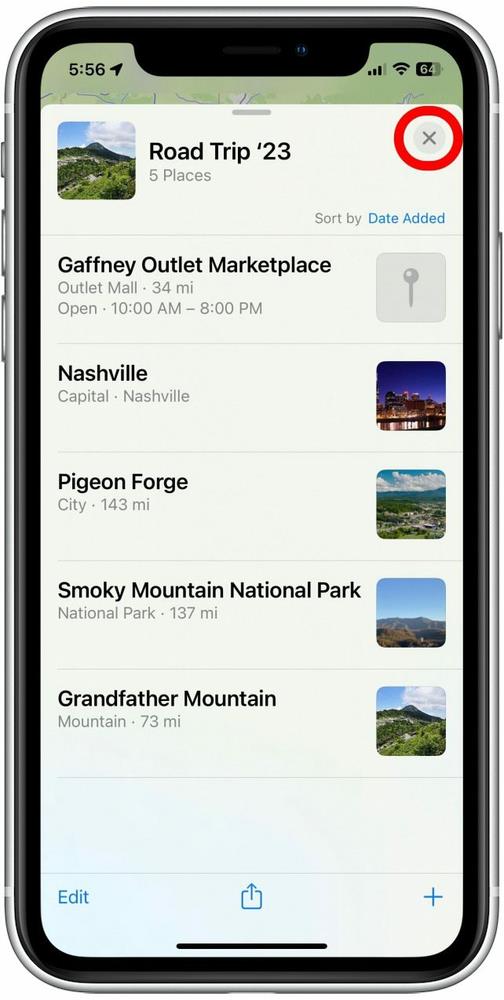
To quickly add another location, tap the blue plus sign.
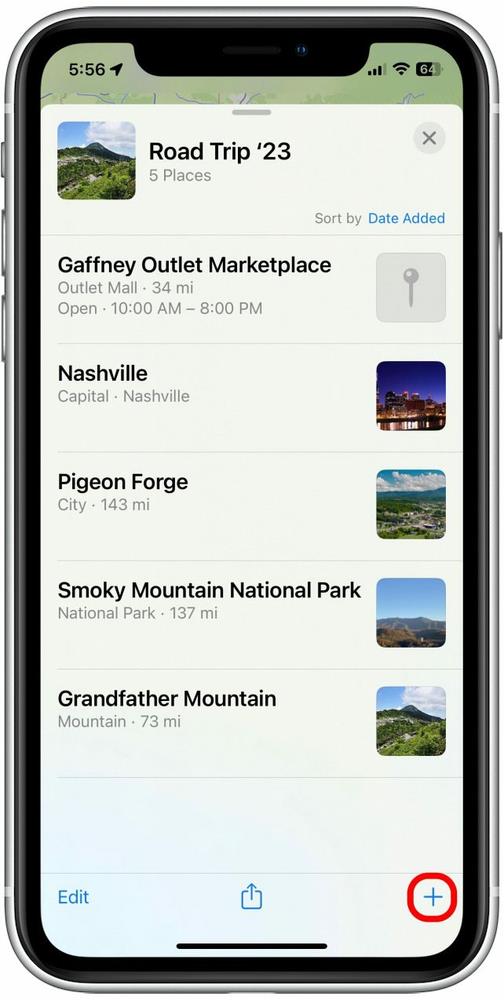
To delete locations from your Guide, tap Edit. You can also swipe left on a specific location to share or delete that location.
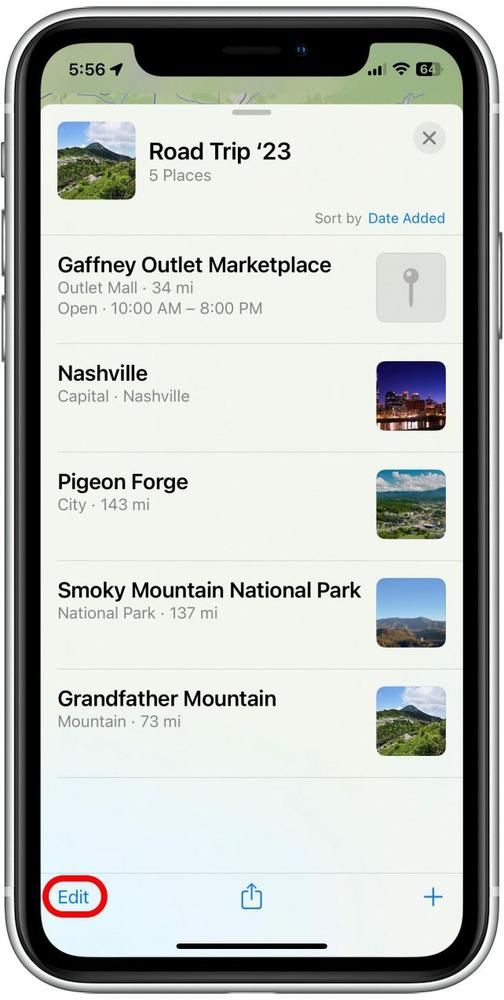
To share the guide with others, tap the Share button.
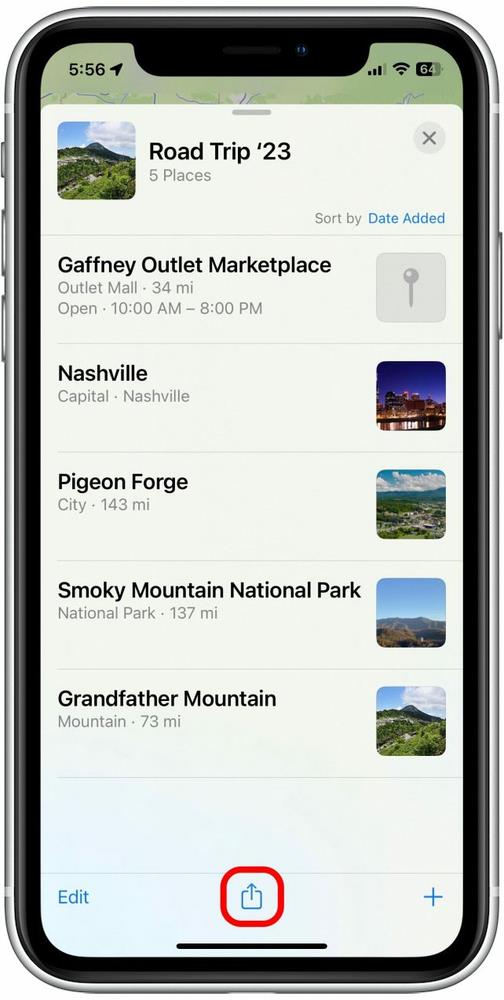
Tap Done to return to your Guide
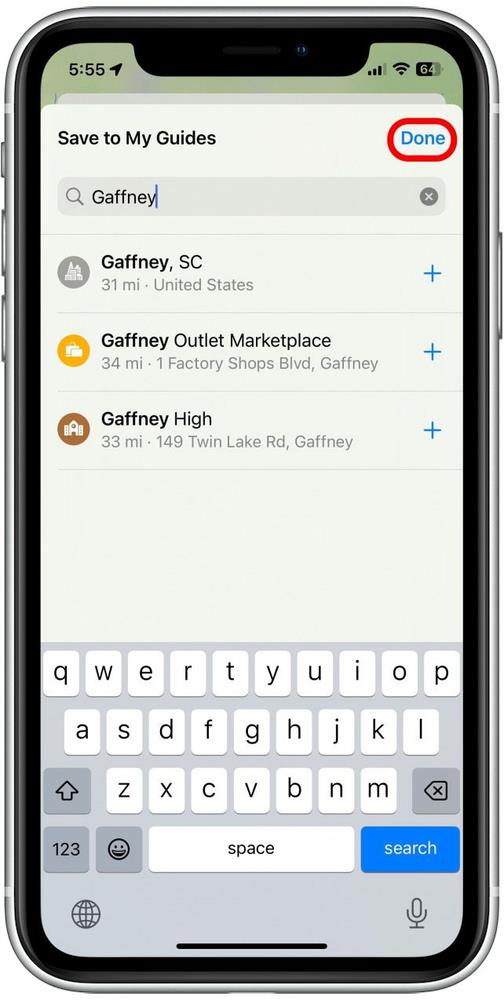
When I travel, I like to use my guides to organize my trip, so I can plan to visit landmarks, shops, and restaurants in a specific part of the city on one day, and a different part of the city the next. Occasionally, I’ll find a Guide where I’m interested in only one or two of the recommendations. In this case, I can tap the blue plus sign next to the destination and add it to one of my own Guides. Much like saving a favorite picture to a specific photo album, this shortcut allows you to only save locations you are highly interested in, which makes for easier reference down the line.