Connect Your Phone for Texts, Calls, and More
By
Leigh Beaty
Posted: 2024-05-05T22:14:23Z
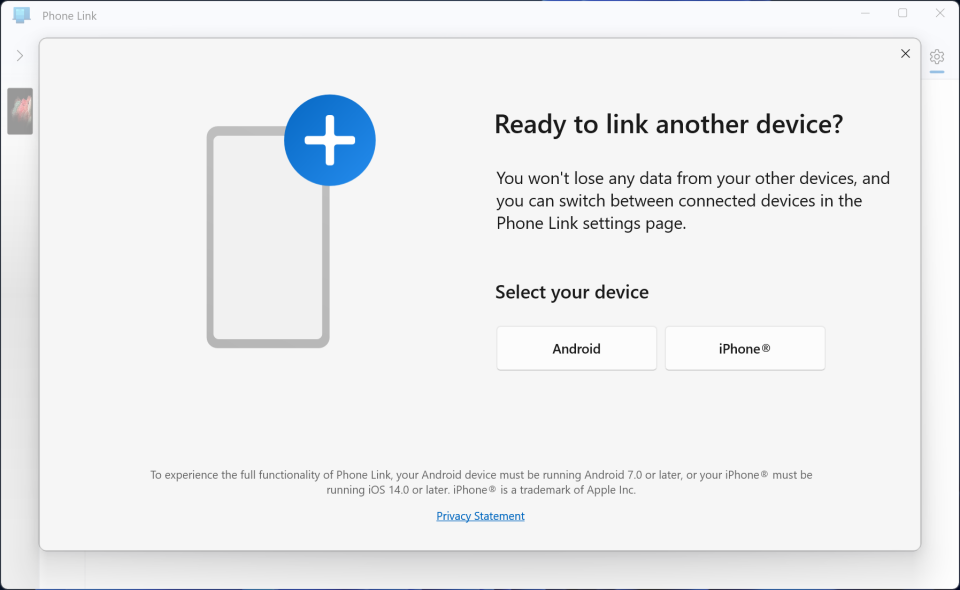
Windows 11's Phone Link app lets you wirelessly connect your smartphone so that you can see any phone notifications on the PC, as well as reply to text messages, and make calls on the computer. If you're using an Android phone, you get a lot more out of Phone link, like access to any photos you shot on the phone, using it as a Wi-Fi hotspot, play music from it, or even run phone apps on your PC screen.
To access just go to Start > All Apps Select the Phone Link app.
When it starts you will be asked if your phone is an iPhone or is an Android device. Then just follow the instructions to get your device connected via a QR code that needs to be scanned from your mobile device. Then customize your notification preferences.
For an instructional video on "how to set up Phone Link, check out the video https://youtu.be/qS3J0tqtIqg?si=1cPQY3GMK4mta_lO