USING YOUR IPHONE TO SCAN DOCUMENTS TO YOUR MAC
By
Seth Rosenblum
Posted: 2024-04-30T19:25:05Z
Scan documents to your Mac with your iPhone
- Open a supported app on your Mac.
- Take either of these actions:
- Control-click where you want the photo to be inserted in the app window. From the shortcut menu that appears, choose Insert from iPhone or iPad > Scan Documents. You can do this in a Finder window or on the desktop as well.
- From the File menu (or Insert menu, if applicable), choose Insert from iPhone or iPad > Scan Documents.
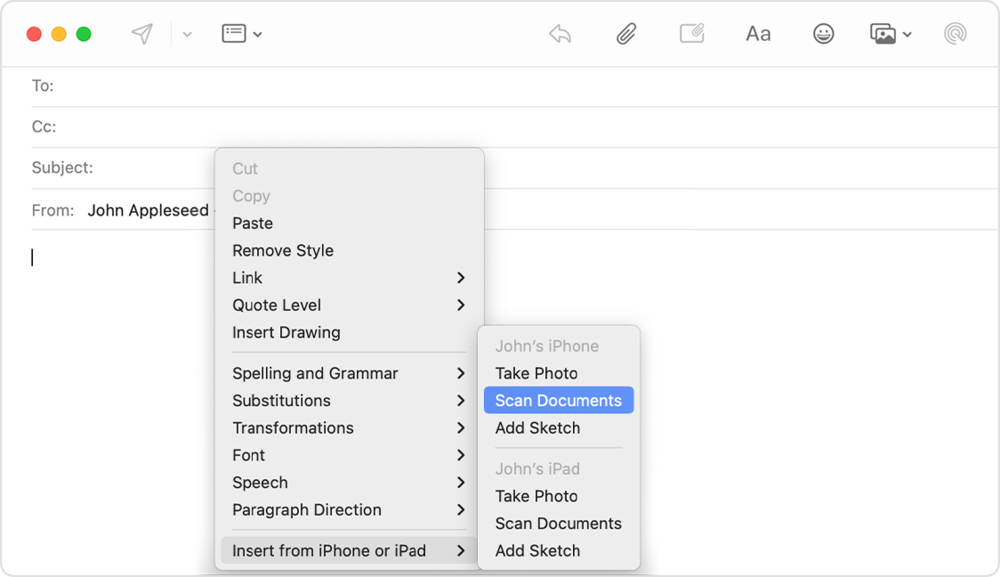
3.The Camera app opens on your iPhone or iPad. Place your document in view of the camera and wait for the scan to finish. If you need to manually capture a scan, tap the Shutter button or one of the Volume buttons, then drag the corners to adjust the scan to fit the page, then tap Keep Scan.
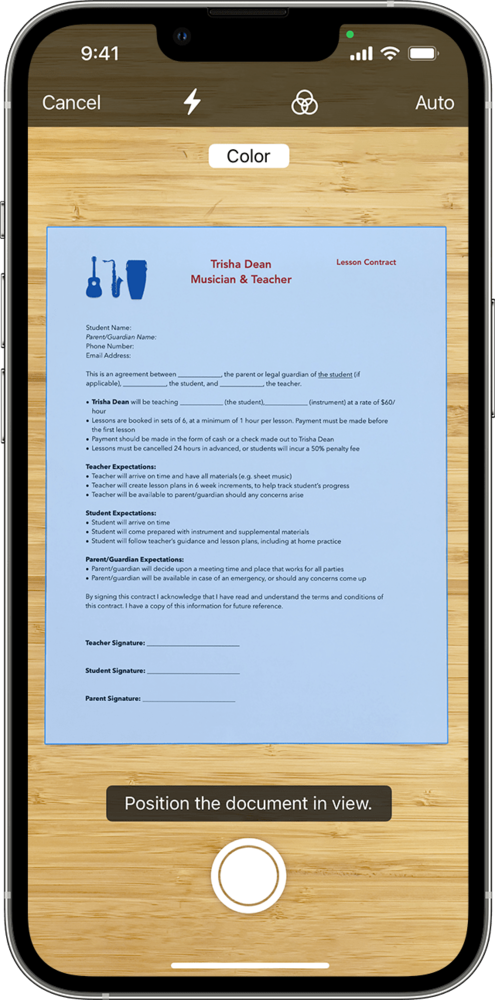
4.Add additional scans to the document or tap Save when you're done. Your scans appear as a PDF in the window on your Mac.